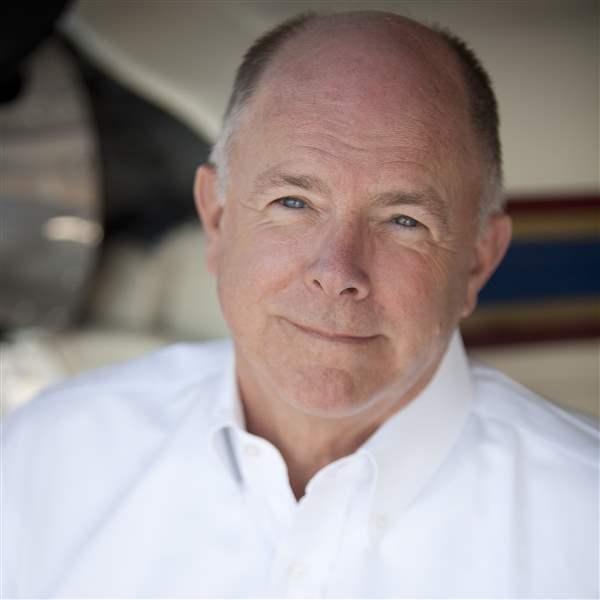Touch and go
Want to do something? Touch the screen.
For years, Rockwell Collins’ Pro Line 21 avionics suite has been a mainstay in the corporate fleet. It’s still standard equipment in Bombardier’s Challenger 650, the Cessna Citations 4 and XLS+, and Gulfstream’s G150, among other aircraft. But in 2007 the company made a big change in its product line with the introduction of its Pro Line Fusion cockpit, which debuted in Bombardier’s Global 5000 and 6000, and is now featured in Embraer’s Legacy 450 and 500. The Fusion panel has so far been Rockwell Collins’ top-of-the-line “big iron” installation, but that’s about to change.
Enter the Pro Line Fusion Touch. Rolled out earlier this year, the launch platforms for this avionics suite will be the Beech King Air 350i, 250, and C90GTx. The system will also be offered as an approximately $350,000 retrofit for Pro Line II- and Pro Line 21-equipped King Airs. Down-time for the retrofit will be about three weeks, according to Rockwell Collins.
Away with head-down
As the name suggests, the Pro Line Fusion Touch uses touch-screen technology for data entry. Touch any of its three large, 14-inch landscape-oriented display screens and menus pop up, offering a huge variety of options. The whole idea is to make the pilot more head-up. With the Pro Line 21, data entry is made from a center pedestal-mounted FMS-3000 keyboard. This demands a lot of attention so pilots are forever head down, pecking away at its smallish keyboard and going through menus and submenus to get to the desired page for the job at hand.
With the Fusion Touch, you simply touch the PFD or MFD screen to carry out most commands. Want to fly to a VOR, for example? Locate it on the MFD’s map, touch the fix, and up pops a menu that lets you select a course direct to it. The same menu gives you the option of tuning the VOR’s frequency into the Nav 1 or Nav 2 radios. Hit the pedestal-mounted multifunction keypad’s Enter key, and you’re off to the fix. So in this case the Touch does in two actions what could take as many as five using the Pro Line 21. And all that with a bare minimum of head-down time.
Now let’s say you’re nearing your destination. You can zoom the MFD moving map in or out to view the airport, or drag it into view—all by touching the screen. The airport’s approaches are represented by ILS-style feather symbols. Touch a symbol, and the approach information populates a new window—type of approach, course information, frequencies, and more. Tap on the approach you will use, and this information is automatically entered into your flight plan.
Flight planning
Full-blown flight plan functions also use the MFD as the point of focus. The first step is to punch the FMS key on the multifunction keypad (MKP), which calls up two pages—Plan or Fly. Tap on the Plan symbol, type the airport of origin’s ID using the keypad, and it appears on a scratchpad at the lower left of the screen. Touch the “Orig” window on the display field, then the “Paste” pop-up icon, and the departure airport’s ID appears first on the flight plan. Add departure runway, SIDs, STARs, airways, cruise altitude, transitions, destination airport, and approaches using the same method, then hit the Execute button, and you’re done. Now the flight-planned route appears on the MFD.
The pedestal keypad is new, by the way, and larger and easier to navigate than the comparatively smaller Pro Line 21 keypad. The keypad has nine “hot keys” that let you select moving map, electronic chart, checklist, system synoptic, direct-to, CAS message, departure and arrival, or datalink page views. For entering frequencies and transponder codes there’s a Quiktune button; enter the digits on the keypad, hit Quiktune, and the data is loaded and ready for use. There’s also a rotary knob for panning and zooming the MFD view.
A separate cursor control panel can be used to scoot the MFD’s cursor around the map. It also has an old-school tuning knob for selecting frequencies. There’s even an ESC (Escape) key for deleting the last entry you made or closing a pop-up menu. Diehard keypad users—or those not quite familiar with the touch-screen idea—will like the keypads. But Rockwell Collins emphasizes that everything you can do with the keypads, you also can do with the touch screens. So there’s a strong element of redundancy with the system.
“At first, we thought pilots would prefer the keyboards,” said George Palmer, Rockwell Collins’ senior captain and flight test and analysis pilot. “But once people use the touch screens they get hooked. It’s the simplest data entry system we’ve ever had, and it’s ideal for the single pilot.”
Touchscreen tricks
There’s no underestimating what you can do with the touch methodology offered by this new Pro Line Fusion technology. Want to enter or change V-speeds? Touch the airspeed tape. Want to hear an airport’s ATIS broadcast? Touch an airport symbol and select it. Got a reroute and need to change airways? Touch an upcoming fix, select the airway entry and exit points, and hit Execute. Been told to hold? Touch the holding fix and touch the “hold” box on the pop-up menu. Been told to hold in place? Touch the airplane symbol and then the “hold” option. In short, as Palmer says, “if you want to know something or do something, just touch the screen.”
In addition to all the new touch-screen technology, the system brings with it all the neat features of the basic Pro Line Fusion. Things such as synthetic vision; TAWS; TCAS; weather radar; XM WX datalink weather; dome symbols that mark the departure, destination and alternate airports; and lead-in lines to runways, complete with range markers. Customers buying new King Airs will have the Pro Line Fusion Touch as standard equipment. Owners of King Airs with Pro Line 21 panels can have retrofits performed at Hawker Beechcraft Services facilities. Owners of Pro Line II-equipped King Airs can have their conversions made at Rockwell Collins authorized service centers. Either way, it will be an upgrade that’s bound to increase the airplane’s value.
Email [email protected]
Extra: View the video.