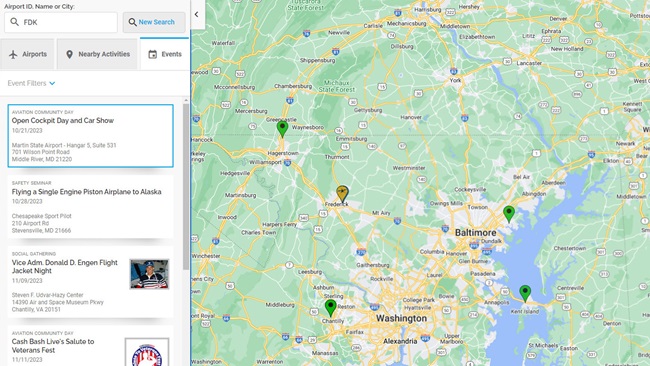Feature Spotlight: Airport Filters
For many pilots, planning an intermediate stop on a flight can be a tedious process when trying to find specific amenities and services at an airport. Finding reasonable fuel prices, avoiding landing fees, having a courtesy car or even better yet… the elusive “restaurant on field” can take a lot of research before the flight. The Airport Filters feature of the AOPA Flight Planner takes all the guess work out of this process and lets you find what you are looking for in seconds. In this month’s feature spotlight, we explore this handy feature.
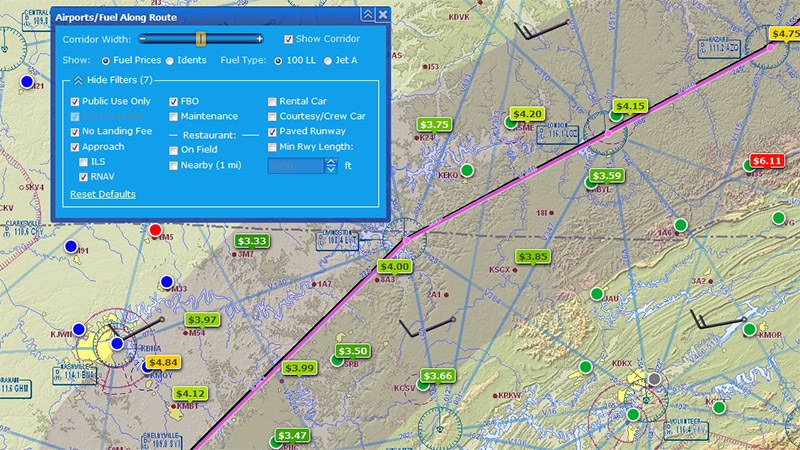 Many of the features we are creating in the AOPA Flight Planner are conceived from real-world experiences and the Airport Filters tool is certainly one of them. The idea for this feature started when I was planning our flight from Frederick, MD to Tullahoma, TN for one of the 2015 AOPA Fly-In’s. I would be flying my 1979 Piper Archer along with one of our developers that works on the flight planner. While planning that flight, it became apparent that I would need a fuel stop since the winds were forecast to be pretty brisk even at lower altitudes. So a few days before we were scheduled to depart, I started my planning process. On these types of trips, I prefer to have the cheapest fuel I can find, either an ILS or RNAV instrument approach, maintenance on the field and…. a restaurant on the field or within a short walk. The latter is usually the hard one to find when planning a trip to an unfamiliar area. To find all of these items was a tedious process of first planning the entire flight, then hunting and pecking on the chart and reading the details for all the airports that were close to my planned route. After 20 minutes, I found an airport that met my criteria… KLOZ, London-Corbin Airport in London, KY. Since I fly an Archer, we had plenty time on that particular flight to chat about that process and how we could make it easier. It occurred to us that we already had all the information we needed in the AOPA Airports directory and that all we had to do is build some connections to allow the data to be used for filtering airports along a planned route.
Many of the features we are creating in the AOPA Flight Planner are conceived from real-world experiences and the Airport Filters tool is certainly one of them. The idea for this feature started when I was planning our flight from Frederick, MD to Tullahoma, TN for one of the 2015 AOPA Fly-In’s. I would be flying my 1979 Piper Archer along with one of our developers that works on the flight planner. While planning that flight, it became apparent that I would need a fuel stop since the winds were forecast to be pretty brisk even at lower altitudes. So a few days before we were scheduled to depart, I started my planning process. On these types of trips, I prefer to have the cheapest fuel I can find, either an ILS or RNAV instrument approach, maintenance on the field and…. a restaurant on the field or within a short walk. The latter is usually the hard one to find when planning a trip to an unfamiliar area. To find all of these items was a tedious process of first planning the entire flight, then hunting and pecking on the chart and reading the details for all the airports that were close to my planned route. After 20 minutes, I found an airport that met my criteria… KLOZ, London-Corbin Airport in London, KY. Since I fly an Archer, we had plenty time on that particular flight to chat about that process and how we could make it easier. It occurred to us that we already had all the information we needed in the AOPA Airports directory and that all we had to do is build some connections to allow the data to be used for filtering airports along a planned route.
The Airport Filters can be found using the Airports and Fuel Along Route tool located on the right side tool bar. The icon looks like the airport icon used on sectional charts. With a route loaded in the flight planner, click on the Airports and Fuel Along Route tool to display a corridor over your route. The corridor width can be adjusted using the control panel at the top of the screen. This allows you to set a maximum distance you are willing to deviate from your route for a stop. The tool will default to showing fuel prices, color-coded from low to high. To enable the Airport Filters, click the “Show Filters” link in the control panel. This expands the control panel and displays all the available filters. By default, Public Use Only and Fuel Available are pre-selected since they are common filters. Simply click on each filter you want to enable and the airports/fuel prices will begin to be removed from the chart if they don’t meet your criteria. The more filters you enable, the fewer airports will be displayed. You can set filters for No Landing Fees, ILS/RNAV Approaches, FBO’s, Maintenance, Rental Cars, Crew Cars, Runway Surface, Minimum Runway Length and yes…. even Restaurant on the Field or Nearby! At the bottom of the control panel you’ll find a “Reset Defaults” button that restores the defaults whenever you want. This is helpful since the filters are retained from session to session so you can leave them set to your preferences or reset them each time when you want to see all airports along your route.
Using this tool has saved a lot of planning time on flights I have made since the introduction of the feature. Once I have my flights planned, I send the routes to my EFB and off to the airport I go!
A detailed video overview and tutorial of the Weather Along Route tool can be viewed on the AOPA Flight Planning Products YouTube channel here.
Give it a try yourself by going to: www.aopa.org/flightplanner.