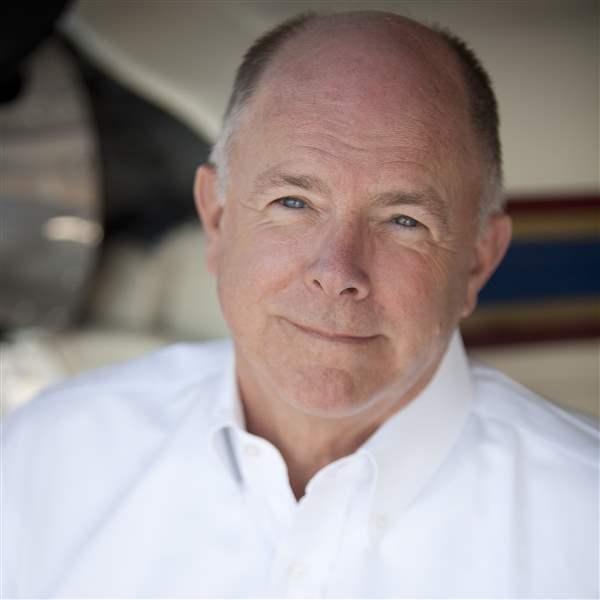The Apollo MX20 delivers a six-inch color screen and almost every function you'll ever need
UPS Aviation Technologies' (UPSAT) Apollo MX20 multifunction display, with its large (six inches, measured diagonally), super-sharp liquid crystal screen and wide range of capabilities, has become the display of choice for a huge number of pilots wanting to upgrade their aging instrument panels. Two such customers just so happen to be AOPA, with its MX20-equipped Beech A36 Bonanza, and the AOPA Air Safety Foundation, which has a unit in its Piper Archer. Like other owners, the pilots who fly these airplanes are more or less transfixed by the $7,295 MX20's wealth of information and more than impressed by the situational awareness that this display affords. It's easy to operate, too.
The basics
The MX20 can use navigation inputs from just about every GPS or loran receiver out there — the one exception being certain rapidly aging Northstar lorans. Of course, UPSAT would like you to have one of its GPS units feed the MX20, such as its Apollo series GX55 or GX60. The MX20 accepts a worldwide Jeppesen navigation database and terrain elevation database via a front-panel datacard slot, and the whole box measures 5 inches high, 6.25 inches wide, and 8 inches deep. It weighs 3.1 pounds.
The MX20's moving map is designed so that pilots can select from 10 different views. These views include message, IFR chart, VFR chart, flight plan, terrain, system, lightning, and traffic. The last two in that roster are optional features that we'll talk about shortly.
Controls
The views are called up by pressing the Function (FN) key at the bottom left corner of the MX20. Then a chart menu appears across the bottom of the display screen, and the row of smart keys — lined up to the right of the FN key — can be used to punch up the views. Once a view has been selected, it's time to use the Menu/Enter and line-select keys at the right edge of the display bezel. These let you customize the information on the moving map.
For example, let's say that you select the IFR chart view. A digital representation of a Jeppesen IFR en route chart appears on the screen — with your symbolic airplane in the center — and then you can press the Menu/Enter key. Now a two-page list of viewing options is lined up along the right side of the display. Use the line-select key opposite your choice(s) and presto, the view is changed to suit your taste. To stick with this example, the IFR chart view has eight display options — flight plan (this plots your flight-planned route on the display); map orientation (north up or track up); invert (this gives the chart a black background for better night viewing, and you can toggle this feature between the normal view and the night view); nav data (for filtering in or out various navaids); label (this declutters the screen by wiping out navaid identifiers); low airways (for toggling low-altitude airways on or off); and high airways (for toggling high-altitude airways on or off).
As you fly, advisory flags may pop up along the left edge of the screen. Terrain, lightning, and traffic flags warn you to switch views for a better look at these threats — or customize your view using the Custom Map smart key so that you can overlay these threats and plot them on your originally selected map view.
Situational strengths
One of the great high-visibility features of the moving-map display is the E6B information portrayed around the periphery of the screen. GPS-derived track, bearing, and altitude information is there, as well as groundspeed, distance to the next fix, the identity of the next waypoint, and altimeter setting. In the VFR view you're given a colorized terrain map, and special-use airspace is identified. This view also gives you another nice-to-know depiction: obstruction symbology, together with the altitude of the obstruction.
Want a closer look? The smart keys can be used to zoom in or out to show more map detail when, say, approaching your destination airport. By the way, airport information — such as elevation, frequencies, and runway diagrams — are also available from the unit's huge databases. It all adds up to just about everything you'd ever want to know about the basic progress and planning of your flight. But there's more.
Lightning
This function, called up by pressing the FN key, plots lightning strikes. It can be superimposed on your flight-plan track view, shown in either a 360-degree or 120-degree view, and requires the installation of a Goodrich WX-500 Stormscope. Using the smart keys you can zoom in or out to examine the nature of any depicted lightning-strike symbology. Strike plots can also be superimposed on a custom map view.
Terrain awareness
This feature isn't a true ground proximity warning system (GPWS), but it's nonetheless another valuable situational awareness tool, and a significant antidote to controlled-flight-into-terrain accidents. The terrain awareness page (and yes, you can superimpose it on a custom map) uses color coding to depict your position with regard to terrain. Any returns in red indicate terrain that's at or above your current altitude. Yellow indicates terrain within 500 feet of your altitude. Black is for terrain that's more than 2,000 feet below your altitude. Blue means that no terrain data is available.
Traffic
UPSAT has been participating in the Capstone program, which uses ADS-B (automatic dependent surveillance-broadcast) infor.mation to depict transponder-equipped airplanes on cockpit displays (see " Future Flight: Air Traffic Control's Evolution," October 2000 Pilot). The MX20 has been the display of choice for this project, which has been undergoing trials in Alaska for the past year or so. In effect, ADS-B gives pilots the same information that air traffic controllers see, and lets them be their own controllers — sort of. It's a great concept for aircraft flying in remote areas that aren't conducive to ground-based ATC radar coverage — like rugged Alaska. But even for flatland fliers, the more traffic information, the better.
ADS-B works via a digital datalink. The frequency for conveying the information — in this example, traffic position, altitude, and predictive track — has yet to be finalized, since the program is still in its adolescent phase. So far, Mode S transponders and Universal Access Transceiver (UAT) frequencies have been used with fair degrees of success. UAT has the added benefit of being able to receive weather and notam information uplinked from ground stations under a program called flight information services-broadcast (FIS-B). ATC's own traffic surveillance radar can also be uplinked to airborne receivers and displayed on multifunction displays like the MX20; this is the traffic information services-broadcast (TIS-B) initiative.
The MX20s in AOPA's and ASF's airplanes have FIS-B and ADS-B traffic detection capabilities. These features are often demonstrated to political and administrative officials in an attempt to educate aviation's movers and shakers that uplinked information can and should be promoted as a cost-effective way of helping to ensure better general aviation safety.
In any event, the MX20, like several other MFDs on the market, has demonstrated that it can show uplinked traffic and weather information, and this helps make it extremely competitive in the general aviation marketplace. There's room for growth when these programs are officially blessed.
AirCell capabilities
AirCell Inc., makers of in-flight telephones, recently announced its Flight Guardian services for UPSAT's MX20s. Using an on-board data receiver, text and graphical weather information such as Nexrad radar maps and weather depiction charts can be uplinked from the Internet via AirCell's cellular network designed for inflight use. The service is priced as low as $29.95 per month, which includes the first five weather maps. This is line-of-sight cell phone technology at work in the cockpit, and also includes — of course — in-flight telephone capability. Instead of a handset, however, telephone conversations are conducted through the airplane's audio panel and the pilot's or passengers' headsets. By the end of the year AirCell expects 98 percent of the United States to have coverage. This assumes an altitude of 5,000 feet agl, where lines of sight usually avoid terrain shadowing.
ChartView
Still another new optional MX20 upgrade has come in the form of Jeppesen's ChartView. ChartView puts instrument approach, arrival and departure procedures, and airport surface charts on the MX20's display screen. With this function installed, the MX20 automatically switches chart views with each phase of flight. During taxi and takeoff, ChartView shows the airport surface map, complete with taxiways. En route, the appropriate en route charts come up. Within the terminal area of the destination airport, the MX20 transitions to the selected instrument approach plate. The MX20 even shows the symbolic airplane superimposed on the approach plate as the pilot flies the approach procedure from one leg or fix to the next. After landing and when the airplane's groundspeed has slowed to below 50 knots, the airport surface chart is automatically displayed. Hardware components for ChartView are priced at $2,495. The initial subscription charge for ChartView is $126; revisions come every 14 days in the form of a CD-ROM and will cost $839 per year for complete U.S. coverage.
With so many capabilities it's no wonder that the MX20 continues to garner increased sales not just in the aftermarket, but as OEM installations on many new airplanes. In the uplinked, big-glass-panel, increasingly integrated future of aeronautical mapping and information services there's no doubt that UPSAT has cornered a respectable segment of the market.
E-mail the author at [email protected].